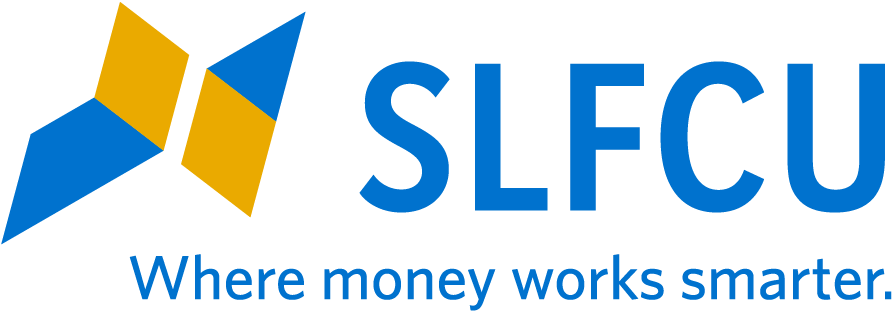Commonly Asked Questions About Online and Mobile Banking
SLFCU’s online and mobile banking system gives you convenient access to your accounts anywhere, anytime. Following are answers to some of the most commonly asked questions about using our online and mobile banking system.
HOW TO OPT IN/OUT OF SNAPSHOT
Snapshot is a feature that allows members to view their account balances quickly without logging in to the app. If you do not wish to use this feature, you can turn it off at any time. To turn off Snapshot, log in to the SLFCU app from your mobile device, select “Settings” from the app menu in the upper left corner. A new menu will appear and at the bottom you will see “Snapshot.” Click here to turn the feature on or off, or select which accounts you would like to use with Snapshot.
HOW TO HIDE AN ACCOUNT
Members can hide accounts they do not wish to see when they log in to online or mobile banking. By hiding an account, it will no longer appear in your dashboard, accounts, transfers, etc. To hide an account in online banking, click the arrow next to your name in the upper right corner and select “Settings.” Next, select the “Accounts” tab and click the pencil icon next to the account you wish to hide. Select “Hide This Account” then click “Save.” To hide an account in mobile banking, go to “Settings” from the mobile menu, then “Accounts.” Click on the account you wish to hide and move the slider next to “Hide This Account” to “On.”
HOW TO TURN ESTATEMENTS ON OR OFF
Members who enroll in eStatements can view their monthly account statements securely within online or mobile banking. To enroll in eStatements, or to turn them off, open the eDocuments widget in either online or mobile banking. In online banking click on the “Overview” tab then “Manage your eStatement and eNotice Preferences.” Next, click the gear icon and select whether you want to receive paper or electronic statements for each account. To adjust your eStatement preferences in mobile banking, go to the eDocuments widget and click “Settings” then “Documents.” Here you will be able to select on which accounts you’ll receive paper or electronic statements.
HOW TO RESET YOUR PASSWORD
If you do not remember your password, click “Forgot Password” located to the right of the password box in online banking. This will take you through steps to confirm your identity and reset your password.
HOW TO FIND YOUR USERNAME
If you have already registered for online banking, but do not remember your username, call us at 505.293.0500 or 800.947.5328. Our staff can help you recover your username. If you are new to online or mobile banking and have not yet registered to use the system, go to slfcu.org and click “Enroll.” Enrollment can be completed in less than five minutes and gives you access to your accounts right away.
« Return to "View All Articles"