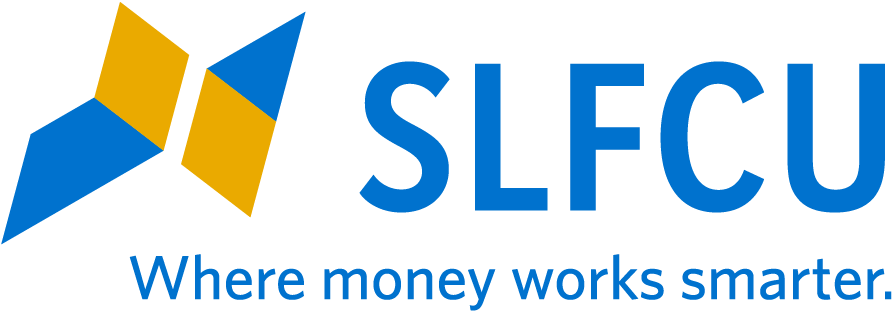Double Down on the Security of Your SLFCU Accounts with Two-Factor Authentication
Sadly, computer hacks and information theft are very common these days. Enabling two-factor authentication (2FA) offers an additional layer of protection by requiring a second method of identity verification when logging in to your online accounts.
SLFCU’s online and mobile banking system is equipped with 2FA as an optional security feature. When enabled, in addition to entering your password, you will also need to verify your identity by typing in a one-time code sent to you by email, SMS text message, voice call, or a third-party authentication app such as Authy or Google Authenticator. Email is enabled as the default method to receive the code, however, you can choose the method that works best for you.
“Similar to how you might be required to enter your zip code before using a credit card at the gas pump, enabling 2FA in SLFCU online and mobile banking can help deter unauthorized access to your accounts by scammers,” says David Garcia, SLFCU’s Information Security Officer. “Security experts recommend enabling it for enhanced protection on your SLFCU accounts.”
You can enable 2FA for use every time you log in to the system. It’s also required to confirm certain functions, such as adding an external account for transferring funds, logging in from a new device or location, or when changing your password.
Review and update your security settings anytime by logging in to online banking via a desktop or laptop computer (these settings cannot be updated in the mobile app.) Once logged in, click the profile icon at the top right next to your name, choose “Settings,” then navigate to the “Security” tab.
« Return to "View All Articles"