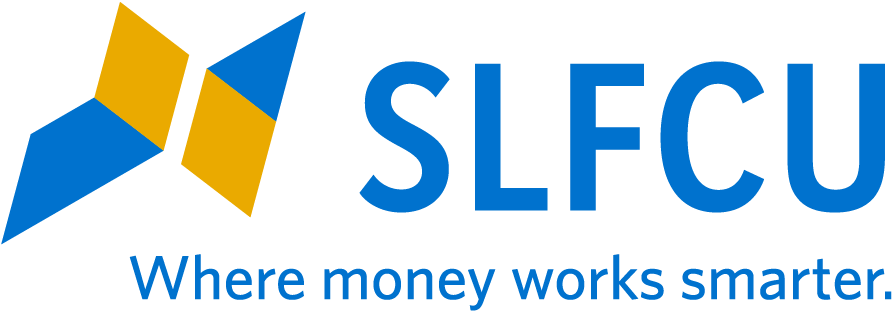Online Banking Updates
These items have been improved or fixed.
ONLINE BANKING UPDATES: MAY 2018
Additional Account Details
Additional account details are being displayed when relevant.
Credit Card Payments – Delinquent and Overlimit Cards
The issue that was preventing members from making an online payment to a credit card that is over the limit or over the limit and delinquent has been fixed. Now you may make these payments online, and your available credit will be updated immediately. We are still working on the issue with making online payments to delinquent cards.
Message Icon – Mobile Dashboard
We have fixed the issue that caused the message icon to indicate you had a message when you did not.
ONLINE BANKING UPDATES: APRIL 2018
Check Numbers
Check numbers for checks cleared on or after April 18, 2018 now appear in the transaction description.
Unsigned Withdrawals
Transaction History
Debits are now indicated with a negative sign.
Transaction History Colors (Mobile App)
Credits in the mobile app display in green text, and debits display in black.
Downloading Transactions as a CSV File
Debits and credits are listed in separate columns, and debits are indicated with a negative sign.
Loan Payment Totals
The loan payment transaction detail now lists interest payment amounts and total payment amounts.
Linked External Accounts
If you deleted an account you had previously linked, you are able to set up the link again.
Quicken
The Quicken download issues have been resolved. Here’s what you need to know to connect or reconnect your SLFCU accounts:
If you have already downloaded and imported transactions into Quicken since March 13
- To avoid downloading duplicate transactions, we recommend you take the following steps:
- In each SLFCU deposit account within Quicken, delete the transactions you have downloaded since March 13, 2018; OR
- Revert to a Quicken backup file that was saved prior to March 13, 2018. Note that if you have downloaded transactions from other financial institutions, those will also revert to the pre-March 13 status.
Web Connect Downloads from Online Banking (CSV, OFX, or QFX)
- Before downloading the transactions from each SLFCU account, be sure to limit the date range to the transactions that occurred since your last download. To select a date range in the Accounts display, click the funnel icon to the right of the Search by Description field that is displayed just above the transactions. Next, click in the Date field and select Date Range, set the start and end dates of transactions to be downloaded, and then click Search. After you click the Search button, click the download icon and select your export format. The resulting download will be limited to the date range that you defined.
Express Web Connect Downloads directly from Quicken
- For detailed instructions, please review the connection guides for Windows or Mac.
- After you have reconnected and downloaded your transactions, please check to see that all transactions are displaying in Quicken. If a date range is missing, follow the instructions for Web Connect Downloads above to restore the missing transactions.
- Note that Quicken will automatically download 90 days’ worth of transactions, so you may need to remove duplicates for dates prior to your last download.
Loan transactions will import differently.
- Previously, loan transactions were separated into two transactions: a credit amount for the total loan payment and a debit amount for the interest paid. In the new system, you will see one credit transaction for the principal amount. Your loan balance will continue to display correctly.
- You may manually enter the interest portion of your payment so that it is captured in Quicken. Then change the principal payment to the total payment amount to maintain the correct balance. You can find your interest payment amount and total payment amount within online banking.
« Return to "View All Articles"