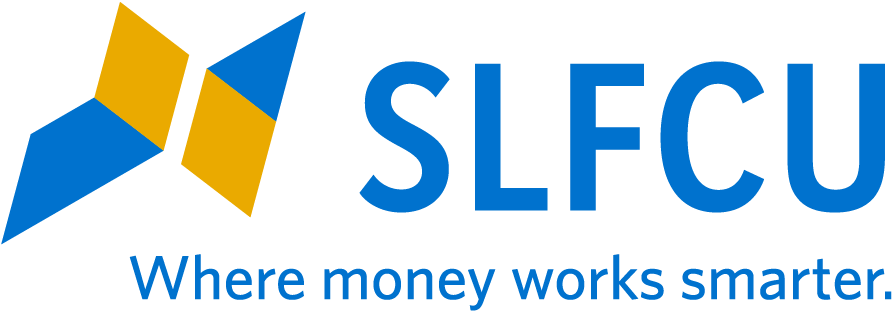Apple Pay®

Enjoy all the benefits of your SLFCU Visa Signature® credit card, Visa Platinum® credit card, or Mastercard® debit card using Apple Pay on Apple® devices.
Apple Pay changes how you pay with contactless payment technology and unique security features built right into your device, so you can pay in an easy, secure, and private way.
IT'S EASY TO GET STARTED.
Add your SLFCU card to Apple Pay by following the steps below:
- Open the SLFCU mobile app.
- Click on More, click on Card Services and then click Card Controls.
- Swipe right or left until you reach the card you'd like to add to your mobile wallet. Then, scroll to the bottom to select the mobile wallet you wish to add your card to.Click View Details.
- Click Add to wallet.
- Enter verification information (cardholder name and billing address) and click Verify.
- Click Yes to confirm connection with your mobile wallet.
- Select the device to push the card to and click Next.
- Agree to the terms and conditions.
- If prompted, verify the card via your preferred method (text, email, or phone call) and click Next. Enter the verification code.
- Optional: Select Use as Default Card to set the card as the default in your wallet.
- Once completed, you will get a Successfully added to Apple Wallet message.
You can also use the Apple Wallet® app on your supported device such as an iPhone® or iPad®. Apple Pay is also available on the Apple Watch® and select Mac® computers.
PAY WITH A SINGLE TOUCH
To pay in stores, just hold your device near the contactless reader and use Face ID® or enter your passcode. A subtle vibration or sound lets you know your payment information was successfully sent. You may be asked to enter a PIN at some merchants. To pay within apps or websites, checking out is as easy as selecting the Apple Pay button and using Face ID® or entering your passcode.
When you pay with your SLFCU card using Apple Pay, you still get all the rewards, benefits, and security that comes with your credit or debit card.
LEARN MORE
To learn more about the security of Apple Pay, a list of stores and apps that accept Apple Pay, and how to add a card, visit apple.com/apple-pay.
Apple, the Apple logo, Apple Pay, Apple Wallet, iPhone, iPad, Apple Watch, Mac, Touch ID and Face ID are registered trademarks of Apple Inc.
Go to main navigation