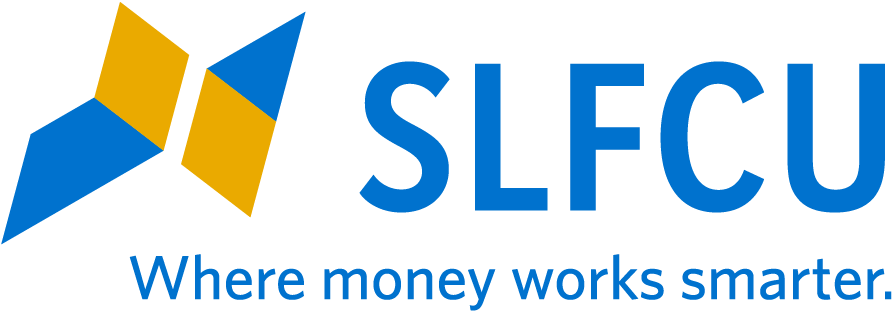Google Pay™
Make shopping simple with your AndroidTM device.
Google Pay lets you use your SLFCU credit and debit cards without taking them out of your wallet, while making every transaction more secure. Pay for purchases in apps and at more than 1 million U.S. locations directly from your Android mobile device.
Google Pay adds extra protection to your purchases.
- Your actual credit or debit card number isn’t sent with your payment.
- A digital account number keeps your card details safe.
- Online Android Device Manager lets you lock a lost phone from anywhere, set a new password, or wipe your personal details.
GETTING STARTED WITH GOOGLE PAY
Add your SLFCU card to Google Pay by following the steps below:
- Open the SLFCU mobile app.
- Click on More, click on Card Services and then click Card Controls.
- Swipe right or left until you reach the card you'd like to add to your mobile wallet.
- Scroll to the bottom to select Add to G Pay then click Continue.
- Enter verification information (cardholder name and billing address) and click Verify.
- Click Continue to confirm connection with your mobile wallet.
- Click Add to Wallet, confirm name & billing address then click Continue.
- Accept Issuer Terms.
- If prompted, verify the card via your preferred method (text, email, or phone call) and click Next. Enter the verification code.
- Optional: Select Use as Default Card to set the card as the default in your wallet.
- Once completed, you will get a Successfully added to Google Pay message. Click Done to return to Card Controls.
You can also use the app from the Google Play store and follow the instructions to add your card to your mobile wallet.
USE GOOGLE PAY IN A STORE
- Unlock your mobile device.
- Hold it near the contactless terminal.
- Quickly receive a notification and receipt with transaction details.
SPEED THROUGH CHECKOUT ONLINE
When you shop online or in apps, you can pay faster using your credit card securely stored in Google Pay. You don’t have to enter your card info every time.
WHERE TO USE GOOGLE PAY
Google Pay is accepted at millions of places around the world. You can use it anywhere you see this symbol at checkout:
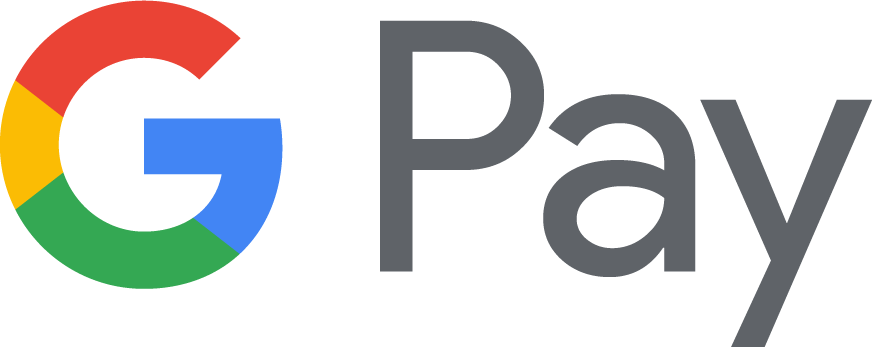
Visit pay.google.com/about for eligible devices and more information about how to use Google Pay.
Google, Android, Google Play, and Google Pay are trademarks of Google LLC.
Go to main navigation