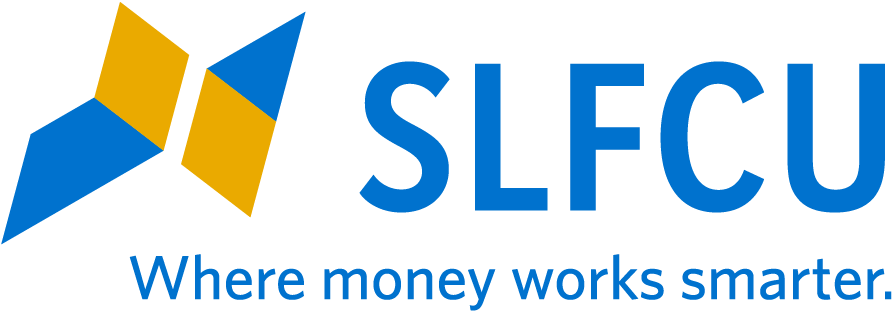Frequently Asked Questions about Card Controls for Debit Cards
Yes! The Card Controls widget is available in SLFCU online and mobile banking in the menu for use.
No. You will need to enroll and set your alert preferences in the Card Controls widget once it is available. Any preferences you currently have saved in CardNav will be lost.
If you have a personal online banking login, you will see your business debit cards in the Card Controls widget alongside your personal cards. If you do not have a personal online banking account, you cannot access Card Controls for your business debit card. To apply for a personal SLFCU membership, click here.
When accessing Card Controls from a desktop computer, all of your cards will appear in the widget. When using a mobile device, swipe right or left on the card image to switch between your cards. If you have clicked on a Card Controls feature and want to return to the previous page, use the back arrow in the upper left corner.
To differentiate between multiple cards, you will need to recognize the card by the last 4 digits of the card number.
You can choose to receive SMS text, email, or push alerts for your SLFCU debit card.
To enable push alerts, open the Card Controls widget and select Update Registration from the list below your debit card. Click on the area displaying your current Alert Delivery Method. A menu will appear with the alert delivery method options available to you. Select Push and the device you’d like to receive the push alerts. Click “Update Registration.”
No. At this time, registering for debit card alerts means you will receive alerts for all transactions, including pending, approved, and denied transactions.
No. Debit card alerts do NOT show any portion of the card number.
You will not get an alert when you change the alert method for your debit card.
Please ensure your contact information in online or mobile banking is up to date. Once you have updated your contact information, your phone number and email address will appear in the Card Controls widget.
To update your information from a desktop computer, log in to online banking and click the down arrow next to your name in the upper right corner. Then, click Settings and select the Contact tab.
To update your information from your mobile device, log in to mobile banking and select Settings from the Menu. Then, select Contact.
To receive card alerts via SMS text, your phone number must first be enabled for SMS text messaging within the online banking system.
To enable SMS text messages from a desktop computer, log in to online banking, click the down arrow next to your name in the upper right corner, then click on Settings. Select the Contact tab and find your mobile number in the list of phone numbers. Click the pencil icon to the right of your mobile number and check the box next to the phrase “I Would Like to Receive SMS Text Messages to This Number.” Next, click “Send a code via text.” The system will send you a code via SMS text to confirm your mobile number. Once your phone number has been verified, click “Save Changes.” You will now be able to receive SMS text alerts and the option will appear in the Card Controls widget.
To enable SMS text messages from your mobile device, log in to mobile banking and select Settings in the menu. Next, select Contact and choose your mobile number from the list of phone numbers. Toggle the “Enable SMS text messages” to the on position. The system will ask to send you a code via SMS to confirm your mobile number. Once your phone number has been verified, you will be able to receive SMS text alerts and the option will appear in the Card Controls widget.
At this time, travel notices for SLFCU debit cards are not available in the Card Controls widget. To submit a travel notice for your debit card, please complete the Travel Notice form in the Additional Services widget or call us at 505.293.0500 or 800.947.5328.
Not at this time. Please contact SLFCU via secure message or by calling 800.947.5328 or 505.237.7433.
Not at this time. The only way to prevent foreign transactions on your card is to block all transactions on your card.
When your card is turned off, most card transactions will be denied and an alert will be generated for the attempted transaction. However, autopay transactions and credits (deposits, returns, and reversals) are exempt from this process.
If you recently reported a card lost or stolen, the widget will not load properly for approximately 24 hours. Please try again the next business day. If you continue experiencing issues, please call us at 505.293.0500 or 800.947.5328 and an SLFCU representative will assist you.
If you would like to unregister your debit card from Card Controls, open the widget and select the card you wish to unregister. Click on "Update Registration" then the “Unregister” button. Review the confirmation message, then click “Yes, Unregister” to confirm your choice.