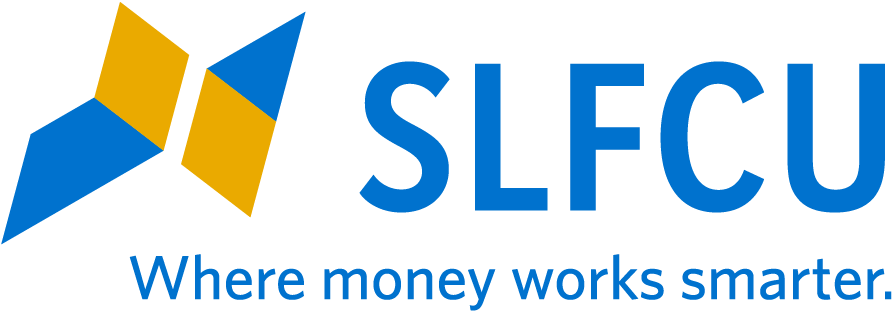Apple, the Apple logo, and Apple Pay are registered trademarks of Apple Inc.
Google Pay and the Google Logo are trademarks of Google LLC.
*Only compatible with select Visa, Mastercard, American Express, and Discover cards from participating banks and qualifying Samsung devices. Check with your bank/issuer to ensure that your card is compatible, and check the Samsung Pay Support page for additional compatibility information regarding devices, carriers, and cards. Samsung and Samsung Pay are trademarks or registered trademarks of Samsung Electronics Co., Ltd.