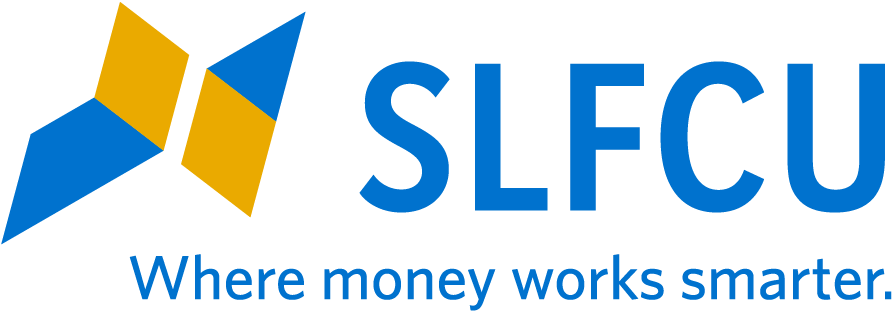Online Banking Updates
Recent Updates to Online Banking for Desktop, Tablet, and Mobile Devices
July 2024
Android and Apple Updates
- Members can now turn push notifications on or off via the mobile app's Settings menu.
- Transaction descriptions will now display in their entirety when clicked in the mobile app.
June 2024
- An extra layer of security has been integrated into online and mobile banking logins. This verification step will either automatically authenticate the user without requiring any interaction, or prompt the user to check a "Verify you are a human" box before proceeding.
- Status messages for multi-account transfers have been updated to provide more information.
- Business users can now include special characters (such as an apostrophe) in payee names.
- Miscellaneous bug fixes and improvements.
April 2024
- eDocuments and eNotices will now display the member's primary account number only. Previously, all accounts for which member has ownership would display, which caused some confusion on how statements would be electronically delivered.
- Account Details will now show a Past Due Date and Past Due Amount for members with past-due loans.
- Miscellaneous bug fixes and improvements.
March 2024
Android and Apple Updates
- Users with a mobile app version below 4000.0 will be prompted to upgrade to the latest version of the mobile app in order to continue using it.
- Miscellaneous bug fixes and improvements.
December 2023
- Bill Pay has been upgraded to a new system. Learn more: slfcu.org/BillPay
Android and Apple Updates
- The mobile app can now be viewed in landscape mode on iPad devices.
October 2023
- Miscellaneous bug fixes and improvements.
August 2023
- New sub user functionality for business members:
- Business sub user management is now supported in mobile banking. Members can adjust user permissions, set limits, reset passwords, and view account access on the go.
- Business roles no longer need to be set up when adding a sub user, and the option to add a new sub user has been relocated. To create one, click the plus sign (+) from Business Admin > Users tab and choose New User or Copy A User.
- Business members can still set transfer limits for sub users.
- Deleting suspended external accounts: Members can now delete suspended external accounts listed within Settings > Accounts. To do so, click the trash can icon next to the suspended account. A suspended account occurs when a trial amount has been entered incorrectly three times.
June 2023
- The Dashboard has been updated with a fresh look. (Menu items have not changed.)
April 2023
- New multi transfer functionality: Members can now create templates that allow them to make multiple transfers during one transaction. Multi transfers can be used to make loan payments, to make advances on a CreditLine or SLFCU credit card, and/or to make cross-account transfers (i.e., to transfer to internal linked accounts). These scenarios can be mixed and matched within one template. Templates must be created, edited, or deleted within desktop online banking. Once created, they can be used in both desktop online banking and in the mobile app. Note: Templates cannot be include external transfers (i.e., transfers to non-SLFCU accounts).
December 2022
- Transfers:
- The Quick and Classic tabs have been replaced with a single Make a Transfer tab.
- The Scheduled tab now lists all scheduled transfers (the calendar has been removed).
- The History tab has been renamed as the Activity tab.
- Add Account functionality is now available in the From Account and To Account dropdowns and also on the More Actions tab.
October 2022
- In response to member feedback, trust and estate accounts that were set up using an Employee Identification Number (EIN) can now be viewed under the user’s personal online banking login (instead of a using separate login). Users who do not want to see this information via their personal login can hide it by going to Settings > Accounts tab, clicking the edit icon next to the account, and checking the Hide This Account box.
September 2022
- The login page in desktop online banking and in the mobile app has been updated to provide a better user experience.
- Business members can now create a quick ACH submission for an existing or new payee without creating an ACH template. The payee can be created for one-time use or saved for future submissions.
Android and Apple Updates
- Members can now search Scheduled Transfers and Transfer Activity by these fields: From Account, To Account, Status Type, (for example: History, Succeeded, Failed, Canceled, Pending, Scheduled, In Progress) and Date Type. Business members can now search Status Type by Rejected, Expired, Needs Authorization, and Authorize.
August 2022
Android and Apple Updates
- Navigation:
- The main menu now looks the same as in desktop online banking. Tapping the down arrows next to menu items will open additional options.
- Members can now access notifications with a single touch at the top of the screen.
- Bottom navigation options are now displayed on Android devices.
- In the Accounts tab, sliding an account to the left will reveal Quick Actions available for that account type.
- The Settings gear has been replaced with a customizable profile image that will present a menu containing Settings and Log out options when tapped.
- Chat access has moved to the top of the screen. An active chat bubble can be moved anywhere on the screen.
- Transaction inquiries: Members can now submit inquiries via the mobile app. Tap Inquire from within transaction details to get started.
- Snapshot: This feature, which allows members to quickly view account balances without logging in, can be enabled under Settings. When enabled, members will see all of their accounts and corresponding balances.
- User authentication: Android devices that do not have biometric capabilities can no longer use a personal identification number (PIN) for user authentication. If a member's Android device does not support biometrics, theycan log in to the mobile app with their username and password.
June 2022
- Members will receive an alert when a new external account has been added for transfers. Preferred delivery method(s) can be set by the user.
- Business members using the Business ACH widget will now see a Create ACH dropdown menu with two options: Import File and ACH Template. These options replace the New Template and Pass Thru buttons.
- Transaction history will now display the transaction memo. If the memo is longer than 25 characters, users can hover over it to display it in its entirety.
- Miscellaneous bug fixes and performance improvements.
April 2022
- Navigation in desktop online banking for personal and business members has changed. Widgets that had appeared on the left side of the screen are now accessed via a menu at the top that displays available tools and services.
- Some menu items, such as Dashboard and Accounts, will navigate directly to those pages when clicked.
- The Transfers and Pay Bills options have been combined into one menu option.
March 2022
- Message Center: Members can now send messages with up to 10 attachments as long as the total size does not exceed 15MB. (Previously, members could send three attachments with a total size of 15MB.)
- Business Alerts:
- New option to receive a notification when adding/editing an ACH payee.
- A notification will be sent via the member's designated delivery method(s) when a new user has been added via the Business Admin widget.
- Transaction information downloaded to a CSV-format file now includes Transaction Memo text. For a printed copy that includes Transaction Memo text, members should download and print the CSV file. To do so, log into online banking and go to the account for which you'd like to download transactions. Click on the downward arrow located directly below the search box. Select CSV (Comma Separated Value) from the file format dropdown. Use the filters to select the transactions you want to include, and click to download the file.
Android and Apple Updates
- When using the Make a Transfer option in the Transfers widget, the From account field now auto-populates with the most commonly used deposit account. Additionally, the destination account drop-down now auto-populates after another member account is successfully linked.
December 2021
- The Notifications tab within Settings has been removed. The Alerts widget can continue to be used to set alert and notification preferences.
- "Remember this device” will not show for selection when two-factor authentication is enabled.
Android and Apple Updates
- Members can now chat securely with a representative in real time via the mobile app (just like in desktop online banking). Tap the blue chat bubble to get started.
- Mobile transfer screens have a refreshed look. Updated screens include: Make a Transfer, Add Account, Scheduled Transfers, and Transfer History.
October 2021
Apple App Updates
- An issue in the mobile app with showing or hiding account numbers has been fixed for iOS devices. Showing or hiding account numbers may also be accomplished via desktop online banking.
September 2021
- Transfers widget: The process for adding a new account for transfers has been updated. To start, select "Add Account" (mobile) or "Add an internal or external account to transfer to" (desktop).
Android App Updates
- An issue in the mobile app with showing or hiding account numbers has been fixed for Android devices. Showing or hiding account numbers may also be accomplished via desktop online banking.
- Nord OnePlusN10 devices running on OxygenOS no longer crash when attempting to access the mobile app.
July 2021
-
All alerts that were previously available in desktop via Settings > Notifications are now available in the new Alerts widget. Go to More > Alerts to view or set up alerts.
Android and Apple App Updates
- Miscellaneous bug fixes
June 2021
- Business Admin widget: The Payee tab has a refreshed design and new search functionality. Selecting a payee from the All Payees list will display more details (payee information, payment activity, and payment methods).
- Miscellaneous bug fixes
May 2021
- The new Card Controls widget offers an easier way to manage SLFCU debit or credit cards right in online and mobile banking. Users can turn their cards on or off, set alert preferences, and more. Learn more.
Android and Apple App Updates
- The Face ID (iOS) / Biometric Authentication (Android) and Snapshot buttons have moved to the bottom of the login screen, if enabled.
April 2021
- Security questions have been removed as a method for two-factor-authentication in online and mobile banking. Additionally, logging in from the slfcu.org website has changed. Members now enter their user name and password together on one main login page. Learn more about these changes.
Android App Updates
- Miscellaneous bug fixes and performance improvements.
March 2021
iOS App Updates
- Within the Notifications widget, an actionable alert will display the number of unread messages.
Android App Updates
- In the Mobile Deposit widget, tapping on the back button will return members to the previous widget that was accessed. This corrects an issue where tapping the back button would close the app and require the member to log in again.
February 2021
- The peer-to-peer (P2P) payments widget has been replaced with Zelle®. The Zelle widget is now available for use in SLFCU mobile banking.
- New self-serve credit card management options have been added in desktop banking, including the ability to report a card as lost or stolen, request a replacement card, submit a travel notice, or submit a balance transfer request.
January 2021
- When viewing check transaction details, members can click to view a larger version of the check’s front and back, and can print them together on one page.
- For cash advances from credit cards, the transaction details will now display as “Online Banking Deposit - Credit Card Cash Advance”.
- Online banking no longer supports the Internet Explorer 11 browser. Click here to view a list of currently supported browsers.
December 2020
- Members with Term Certificate accounts are now able to view the dividend rate for their certificate(s) in online or mobile banking. To view the dividend rate on your Term Certificate account, log in to online or mobile banking and select the account you wish to view. The dividend rate will appear in the Details tab along with the current balance, maturity date, and dividends earned (YTD).
Android and Apple App Updates
- Miscellaneous bug fixes and performance improvements.
November 2020
Apple App Updates
- Miscellaneous bug fixes and performance improvements.
October 2020
- Members using online banking from a desktop computer no longer have to click the pencil icon to add a transaction memo. A memo field will automatically appear when a transaction is clicked upon and the transaction summary is displayed.
- The place to request services such as account closures, tram passes, cashier's checks, and other additional services within online or mobile banking has been relocated. Members should now use the Additional Services widget to access forms used to request a number of additional services available for their accounts.
Android and Apple App Updates
- Miscellaneous bug fixes and performance improvements.
September 2020
- We have implemented the ability to chat with an SLFCU representative on our website and in online banking. SLFCU members and non-members may now chat with a representative about SLFCU products and services. To help ensure your privacy, please do not share sensitive information in your chat session. If you are an SLFCU member with an account question, please log in to online banking to initiate a chat.
August 2020
- The place to request services such as wire transfers or stop payments within online or mobile banking has been relocated. Members should now use the Additional Services widget to access forms used to request a number of services.
- Viewing images of cleared checks written by SLFCU members has changed. A new Check Images tab has been added to the transaction details area of the Accounts widget. To access the new tab, open the Accounts widget and select the account from which the check cleared. Find the cleared check transaction and click on it. The transaction will expand to display a summary and the Check Images tab will appear above the description. Once in the Check Images tab, members can click on the front and back check images to enlarge them.
- We have also implemented miscellaneous bug and service enhancements.
Apple App Updates
- Miscellaneous bug fixes and performance improvements.
July 2020
- Members may now make principal-only payments on many SLFCU auto, home, and personal loans in online and mobile banking. To make a principal only payment, use the Transfers tab and designate a principal-only payment in the Amount section.
- We have updated our online and mobile application process for new SLFCU accounts, auto and personal loans, and credit cards. The process has an updated look and consistent functionality across all electronic devices, and members can now use the new Quick Apply widget in online or mobile banking to apply.
Android App Updates
- Miscellaneous bug fixes and performance improvements.
June 2020
- The Dashboard widget has been removed from the mobile app(s). Upon login, members will be taken directly to the Accounts widget.
- Available and current account balances have been added to the transfer confirmation screen.
- Members now have the ability to upload attachments in the message center when using their mobile device.
- Closed credit cards without a balance will no longer display in the online banking system.
- Resolved an issue that had prevented members logged in on a desktop computer from processing a cash advance using the Quick Transfer tab.
- Business online banking master users can now add email addresses to their account. To do so, click on the Contact tab in the Settings widget.
- Business online banking users with Manage Payees permission can now create payees, view/edit details of payees, and delete payees in the mobile app(s).
- We have also implemented miscellaneous bug and service enhancements.
Apple App Updates
- Resolved an issue causing the Bill Pay system to automatically launch when members using an iPad logged into online banking.
- Miscellaneous bug fixes and performance improvements.
Android App Updates
- Miscellaneous bug fixes and performance improvements.
April 2020
- Members can now search and filter transactions by source account, destination account, date, and status in the History tab of the Transfers widget.
- Members can now view their full name, masked account number, and nickname of their account(s) when printing transactions.
- We also made a number of miscellaneous bug fixes and service improvements.
March 2020
Apple App Updates
- Miscellaneous bug fixes and performance improvements.
February 2020
- Members can now transfer payments to closed credit cards with a remaining balance.
- Mobile text message (SMS) verification is now available for iOS & Android users. Members can enable and confirm mobile numbers for SMS text messages via their mobile device.
- Members can now view transaction details within the Accounts tab without having to open a pop-up window. To view check images or to add a memo to the transaction, click the pencil icon.
- Members can now select to display 5, 10, or 20 transactions per page in the Scheduled and History tabs of the Transfers widget.
- The memo field for a Classic Transfer has been increased to a maximum of 40 characters (previously 25).
- Members can now view the available dividends for non-IRA certificates on the Account Details tab.
- Business members with sub users can now unlock sub users during the password reset process. This functionality is accessed via the Business Admin widget. Click on the Users tab, then Reset Password.
- We have also implemented a number of miscellaneous bug fixes and service enhancements.
January 2020
- Members will now receive alerts showing the success and failure of all transfers, including scheduled transfers.
- Resolved an issue which had prevented some members from making transfers to a loan account.
- We've also implemented miscellaneous bug fixes and service enhancements.
Apple App Updates
- A new, customizable bottom widget bar has been added to the bottom of the app for easier navigation. After updating, a prompt will display an overview of the new bar and walk you through customizing it with the widgets you use most. If you choose not to customize the bar right away, you can do so later by going to Settings > Navigation.
- Miscellaneous bug fixes and performance improvements.
Zelle and the Zelle related marks are wholly owned by Early Warning Services, LLC and are used herein under license.
Go to main navigation