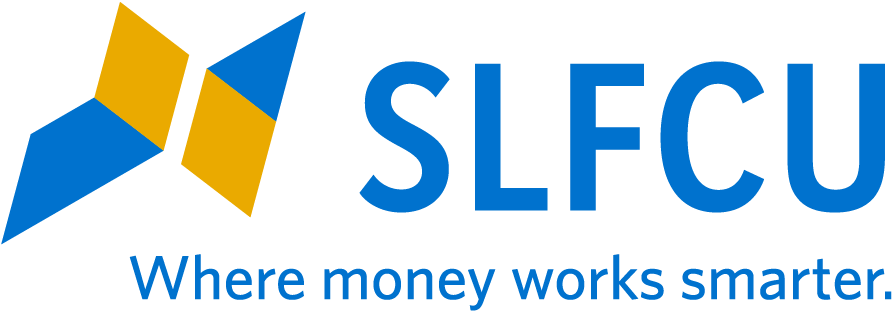Online & Mobile Banking Tips
Navigating the New System
SLFCU staff in branches and at our Contact Center are happy to answer your questions about our new online and mobile banking. Please stop by or call 505.293.0500 or 800.947.5328 if you need help finding information or specific functions in the new system.
LOCATING YOUR ESTATEMENTS
You can find your eStatements in the eDocuments widget. To register for eStatements, log in to the system from a computer and click the Member Services widget. When you have activated eStatements, SLFCU will no longer mail you a paper statement. Instead, you will be notified by email when your newest statement is ready to be viewed within online and mobile banking. Eighteen months of statements are available within the system.
MAKING A TRANSFER TO ANOTHER SLFCU ACCOUNT
When you’re using a computer, click the Transfers widget, navigate to the Classic transfers tab, and click Add Account at SLFCU. On a mobile device, click the Transfers widget, select the account from which you would like to make the transfer, and then click Add Account. If you want to make a transfer to a custodial account, provide the custodian’s name rather than the child’s name. You may enter the child’s name into the nickname field to make it easily identifiable.
MAKING A PAYMENT ON A CREDIT CARD UNDER ANOTHER SLFCU ACCOUNT
When you’re using a computer, click the Transfers widget, navigate to the Classic transfers tab, and click Add Account at SLFCU. On a mobile device, click the Transfers widget, select the account from which you would like to make the transfer, and then click Add Account.
In the pop-up, enter the member’s name and select Loan from the drop-down menu. For Recipient Account Number, provide the member’s seven-digit primary account number (enter preceding zeros for shorter account numbers), and enter the 16-digit credit card number into the Type and Suffix field; do not use dashes or spaces. Click Save Account for Future Use if you plan to make regular payments, and enter a nickname so the account is easily identifiable.
TRANSFERRING FUNDS TO SOMEONE ELSE
This type of transfer is called a person-to-person (P2P) payment. As long as you know someone’s email address or phone number, you may initiate a transfer to an account both within and outside of SLFCU; you do not need to know your friend’s or family member’s account number. Depending on how the recipient accepts the transfer, it may take up to five business days to complete the transaction once the recipient has taken action.
Select the P2P Payments widget to get started. When you’re using a computer, a new window should open in your browser; if it does not, please make sure your browser is not blocking pop-ups and third-party cookies are enabled. On a mobile device, you will be prompted to launch P2P Payment.
REQUESTING A WIRE TRANSFER
Select the Message Center widget on your mobile device or select Messages in the drop-down menu in the upper right next to your name when you’re using a computer. Click Compose for a selection of message templates, including wires. Provide the information noted in the template to request a wire transfer. You may also use our message templates within the Message Center to make a payment or deposit, request a statement or check copies, provide a temporary address, request a cashier’s check, and more.
SEARCHING FOR A TRANSACTION
When you are searching for specific account activity, select your account, then click the funnel icon to see your search options. On a computer you will have more filter options than on a mobile device, including date range, check number, and description.
MANAGING YOUR SETTINGS
Go to the Settings section to manage your online banking experience. Log in from a computer and select Settings from the drop-down menu in the upper right next to your name.
Within this area, you may:
- Set up two-factor authentication and update your security questions.
- Rearrange your widgets so the functions you use most often are easily accessible.
- Update your contact information. Changes you make here are updated in SLFCU’s account system. Set up account alerts.
- Customize your accounts with nicknames and color coding, set which accounts are visible on the dashboard, and delete linked accounts.
- Select a background theme. For an overview of this area, watch the Widgets & Settings video at slfcu.org/UpgradeVideos. Limited settings are available on mobile devices; choose Settings from the menu.
ONGOING UPDATES
Read about the latest changes and improvements to online banking.
« Return to "View All Articles"